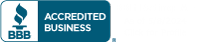VoIP stands for Voice over Internet Protocol. Essentially what it does is convert audio phone signals that are normally broadcast in analog format to digital data, which can then be sent over the Internet. What this means is that businesses can use their Internet connection to make free phone calls. Since long-distance and international calls can be cripplingly expensive with standard phone service, a VoIP and Voice solution can save a business a lot of money and help them reach out to a larger global market without cutting too deeply into their budget.
Some companies may be skeptical about using VoIP, however, afraid that calls may be unclear or frequently dropped. The truth is, though, you are probably already using VoIP whenever you make long distance phone calls; more and more phone companies are using this protocol to reduce bandwidth and streamline their network. In fact, according to a study done by Juniper Research, one billion people will be using VoIP by 2017 and all the leading VoIP carriers are “becoming increasingly sophisticated in their service offerings.”
Here is how the system works. A business phone provider will install an Internet connection via Ethernet cable, which guarantees fast Internet speeds and better performance. This prevents calls from being dropped or losing sound quality. Next, a voice service is enabled by the business phone provider using routing technology so that calls can be placed cheaply (or free, in some cases)—both across the country and around the world. Most providers can actually use a company’s existing phone connection in order to set up the VoIP system. Any headsets and microphones needed are usually included in the provider’s installation services if the company does not already have them or want to purchase them separately.
Once the system is installed, businesses are able to access a wide range of call solutions including:
- two- and three-way call waiting
- direct inward dial
- call transfers
- hold music
- attaching messages to emails
- listening to voicemails over the Internet.
Despite all of these benefits, VoIP services are viable and reasonably priced, making them an asset to any company, large or small.
VoIP and Voice solutions might sound complicated on the surface, but they are actually incredibly user-friendly resources and provide a wide range of useful services. In today’s competitive market, the ability to communicate effectively with clients—without paying a fortune—can give a business the edge it needs to get ahead. Don’t get left behind. Let Simpleworks help you to set up your VoIP system today.