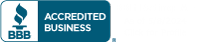Many organizations such as Google and Cisco have made the decision to have their employees work from home to keep them safe from spreading the novel Coronavirus known as SARS-CoV-2. Other businesses did not make this decision on their own but rather were “volun-told” to work from home because their entire country was quarantined. Either way, whether it is voluntary or mandatory, there are a few things you can do before you send your employees to work from home which will help your business operate successfully. We believe every business needs to consider their Coronavirus quarantine preparation plan and whether their IT has the suitable systems and safeguards in place. Here are 10 Questions IT Departments Need to Ask Before Responding to COVID-19:
1. Do all of the individuals in your organization have remote access to your core software and files?
If your employees are working from home, it is important that they can still access your primary line of business applications. There are often several options to achieve this.
Most modern software vendors have versions of their applications that are accessible through a web browser. You will want to see if your primary business applications have this option. In addition to using internet-based versions of applications, you may be able to set up a terminal server allowing you access to your important software without the need for a VPN.
SharePoint is another wonderful tool that is part of most Microsoft Office 365 subscriptions. This service places important documents inside your Office 365 portal so you can view, edit, and collaborate on them from anywhere in the world with an Internet connection.
Take a hard look at what your users need access to and ask yourself if they are going to be able to access them from a remote location.
2. Are you prepared to have staff meetings via conference call or video chat?
One way to reduce unnecessary contact even now is to have all of your staff meetings via conference call or video chat. Many organizations use Slack or Microsoft Teams for their inter-office communication with great success.
Teams is an excellent unified communication and collaboration platform that combines persistent workplace chat, video meetings, file storage, and application integration. It is also a part of some Microsoft Office 365 subscriptions and is integrated natively with Sharepoint. If you are hosting Video conferences with clients Zoom is also a fantastic option. The Zoom tutorial series is available on YouTube which makes it easy to learn how to use.
Whichever service you chose you will, of course, want to pick up web cameras for everyone so you can take full advantage of its features. Amazon has several low-cost web cameras that will do the job just fine. With the $17.49 (at the time of this writing) Logitech c270 web cameras, you can outfit an office of 20 for only $350.00. Start getting used to it now so it will be second nature when you are working from home.
3. Can your employees make and take customer calls at home?
Just because you are at home doesn’t mean the calls will stop coming in. You need to make sure your staff is fully equipped to make and receive calls from their homes. There are several ways to accomplish this and the first thing you should do is talk to your phone vendor about how they can make this functionality available to you. If you do not have a phone vendor you trust, there are many options you can consider.
Microsoft Teams does allow for phone calls if you add the necessary SIP service to your plan. You can also look at solutions like Option 9 from Data102. Option 9 includes a softphone that can be used from your computer or cell phone via the Snap Mobile phone app. You may want to pick up a few USB headsets should you choose to go this route, or stick with the web cameras as your microphone and plug in a pair of headphones into your computer. There are several inexpensive options from Logitech for around $20 and more expensive options, like the Jabra pro 930, for around $100.
4. Do all of your network devices have remote access and out-of-band management setup?
If you are at home and all of your servers and network equipment are at the office, how will you maintain it remotely if something goes wrong?
Make sure your IT staff has securely enabled the necessary access to maintain your infrastructure from a remote location. This means verifying that protocols and features such as SSH, RDP, WMI, Wake-on-LAN, and vPro are enabled and properly secured. Verifying that your out of band management for your servers is set up and that you are using the enterprise versions of IDRAC, ILO, and other IPMI implementations and not the less useful free versions that come with the device is important. UPS’s have network cards that can be ordered and installed to assist with monitoring and remote troubleshooting. Switches, routers, firewalls, and many other network devices include the SNMPv3 protocol that should be enabled and configured securely so you can monitor their performance and detect any problems early.
If you are not already using a remote desktop software application such as Connectwise Control, a Remote Monitoring and Remediation tool such as Connectwise Automate, or a network monitoring tool such Auvik, you may want to consider deploying them. Tools like these can be costly and take a lot of time to set up but return dividends over the long run. All of these vendors offer assistance during your deployment for a fee, which can make this go much quicker and smoother. There are also IT service providers that can do all of this for you if this is over your head.
5. Do you have a way to reboot your ISP equipment remotely?
Some devices may not have out-of-band management available and will require a hard reboot if they become unresponsive. The modem provided by your ISP is one such device. Do you have a plan if that device locks up and is preventing you from accessing your office remotely?
Remote power strips like the ones provided by WattBox have built-in scripting to automatically reboot a device if it is no longer accessible from the internet. This feature works from the inside out so you do not need additional out-of-band management for it to work. It also allows you to meter the power usage of plugged-in devices remotely, as well as perform hard resets without scripting (so long as the internet is available). It’s worth considering adding devices like these wherever you have devices you need to power cycle remotely from time to time.
6. Should some of your staff be issued laptops so they can work from home?
Do you have employees that need hardware? Does Bob or Marge in accounting even own a home computer? Are you concerned about their ability to perform their work on their personal machine due to the age of the machine, lack of corporate control, and questionable digital hygiene?
Maybe a few key individuals should be issued company laptops. Dell has several reasonable business-quality options available for around $700.00. These come with real warranties, which include 3 year on-site and next-day parts and repair clauses, as well as professional operating systems (not Windows Home Edition) and a build free of the bloatware that comes from junkers at Best Buy.
After the quarantine is over, you can buy them a dock and make the laptop their new desk machine. Maybe you can hand down their old one to another individual in the office if the machine is not too old, or put it on the shelf so you have a cold spare available.
7. Are there any parts of your infrastructure that are at risk of causing you an outage?
Now is the time to go ahead and plug in that other NIC on the server to the switch, or add those extra drives to the raid array for hot spares. Take inventory of the loose ends in your network and try to get them resolved.
Do you have any really old machines that you are afraid will fall over at any minute? Why not get new, affordable, business-grade replacements? How old are those UPS batteries? Maybe it’s time to get them tested or just outright replaced. Murphy’s law dictates that “if anything can go wrong it will go wrong” and probably at the worst possible time. Can you think of a worse time for the one-and-only power supply your server has to fail? Try to alleviate any of these ticking time-bombs if you can.
8. Have you reviewed your disaster recovery plan?
Do you have a disaster recovery plan? If so, good for you! But when is the last time you read it? Go ahead and dust that thing off and give it a read. Is it still relevant? Could it use an update or two? Does it take working remotely into account? Why not go over it with the team, since many of your employees may have been hired long after you wrote it? You want everyone fresh on how to handle a disaster.
9. How are you going to maintain the security of your network during this event?
What are the added security risks you are about to introduce to your business?
Allowing your employees to use their personal computers to access company information is risky business, but there are a few things you can do to mitigate those risks. Reduce the need for a VPN as much as possible by pushing the use of web apps (See #1). Get multi-factor authentication enabled where you can. Make sure your employees are using a legitimate copy of a 3rd party anti-virus such as Webroot, or at the minimum have Windows Defender enabled.
Also, make sure your authorized points of contact are up-to-date and that you have alternate points of contact assigned. You do not want the one-and-only person authorized to open ports on the firewall out sick without a backup.
This might be a good time to run that network vulnerability scan from Rapidfire Tools or Nessus you’ve been putting off, too.
10. Have you tested your plan?
Start testing your plan now. Send a few employees home for a day as soon as you can, and actively work with them to overcome the unexpected challenges this creates. It’s far easier to work with one or two employees at a time to get things working than it is to have your one and only IT guy try to get the whole company working remotely all on the same day.
We have helped hundreds of businesses over the years with their Information Technology and we hope our experience will help you keep your business running throughout this world impacting event. If you feel you need hands-on assistance managing your IT please keep us in mind, we are happy to help you proactively manage your IT environment and prepare you for success 719-476-0443.